Sample: Surveys
PlayUR allows for simple surveys in-game. The emphasis is on simple, as only basic likert-scale questions can be presented. It is highly recommended to link externally to a different survey provider like Google Forms or Qualtrics.
Defining a Survey
In Unity in the Project Panel, you can create a survey object by right-clicking and choosing Create -> PlayUR -> Survey. This creates a scriptable object with the following fields:
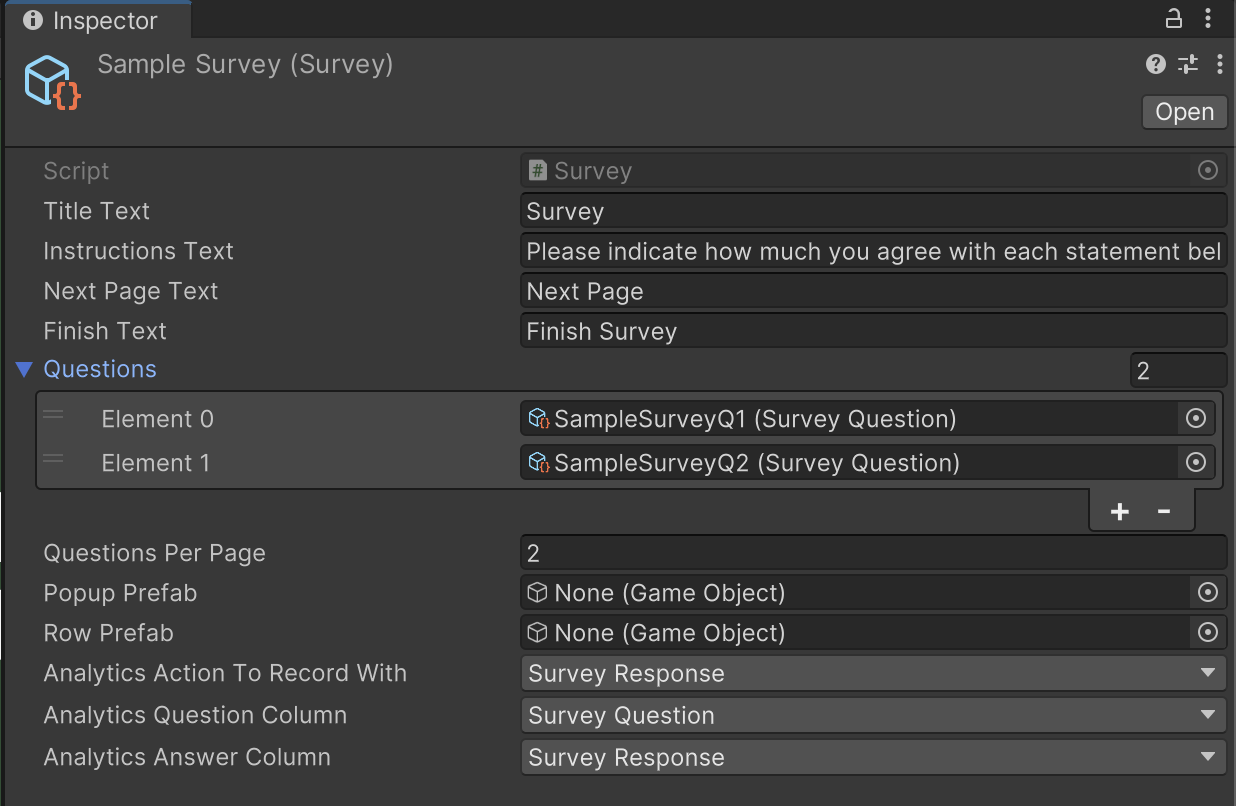
- Questions should contain a list of
Survey Questionobjects (see below) - The Analytics Action and Analytics Columns should be set to ensure that survey responses can be stored in the analytics folder. A row is created for each question response with the given Action, with a Column for the question number, and another Column for the question answer.
- You can leave the *Prefab values blank and the default visual style will be applied, or you can attempt to make a Prefab Variant of the prefabs provided in the
PlayURPlugin Folder / Runtime / Surveyfolder.
Note that a sample survey object is available in the Package folder for the Game Experience Questionaire.

Defining a Survey Question
To create a question for a survey, choose Create -> PlayUR -> Survey Question. This creates a scriptable object with the following fields:
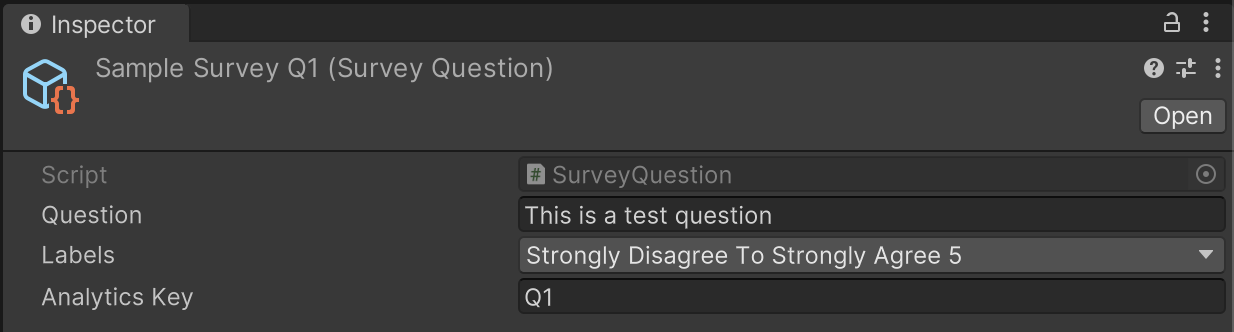 These question objects should be added to the Question field of a
These question objects should be added to the Question field of a Survey object.
Displaying a Survey
Once a survey has been defined, it can be shown at any time by passing the scriptable object to the ShowSurveyPopup function.
using UnityEngine;
using PlayUR.Surveys;
public class SurveySample : MonoBehaviour
{
public Survey survey;
public void DoSurvey()
{
PlayURPlugin.instance.ShowSurveyPopup(survey);
//note there is also a coroutine version
}
}
Unity Sample Requirements
You can import this sample from the Unity Package Manager. For the code to run, you will need a game set up in Unity (see Getting Started), and the following configured for the game on the PlayUR Dashboard:
- Analytics Action for Survey Responses
- Analytics Columns for Survey Question and Survey Answer